Step 2: Define Camera Feeds
If you have not yet created/registered an account with Monocle, then Register a User Account. If you are not already signed in to Monocle, then sign in to your account.
Once you are signed in to your Monocle acocunt, you are ready to begin adding network cameras to the listing of camera feeds.
Camera Feed Attributes
You will need the following information for each of your camera feeds:
| Camera Attribute | Example | Notes |
|---|---|---|
| Camera Feed Name | Basement | |
| Camera Feed Description | My Basement Camera | |
| Manufacturer | HikVision | |
| Model | DS-2CD2042WD-I | |
| RTSP/RTP Camera Feed URL | rtsp://camera-basement:554/Streaming/Channels/101 | |
| Video Size | 720x480 | |
| Video Codec | H.264 | Alexa only supports the H264 video codec. |
| Audio Codec | G711 | Alexa supports the G711, AAC, NONE audio codecs |
| Timeout | 0 | Optional timeout in seconds |
The most difficult part may be finding the proper RTSP/RTP feed URL for your camera. Here are some tips on finding and validating your RTSP URL:
Finding Your RTSP URL
Camera Authenticated Access
Monocle and Alexa support authenticated access to your cameras using either HTTP DIGEST or HTTP BASIC authentication methods. Most cameras support both methods, so always try using DIGEST first. If your camera supports multiple user accounts, we strongly suggest that you create a dedicated user account with view only permissions for Monocle and Alexa to use to display your camera feeds. If you camera only supports a single admin user account, we strongly suggest that you use a sufficiently complex password that is not used for any other service or device.
It is not recommended to use anonymous access to view your camera feeds. While all the video and audio traffic is running locally on your private network, it is just a good practice to secure your cameras with access credentials.
Add Camera Feed
In the Monocle portal, on the Dashboard page, use the "Add Camera Feed" button to create a new camera feed entry.
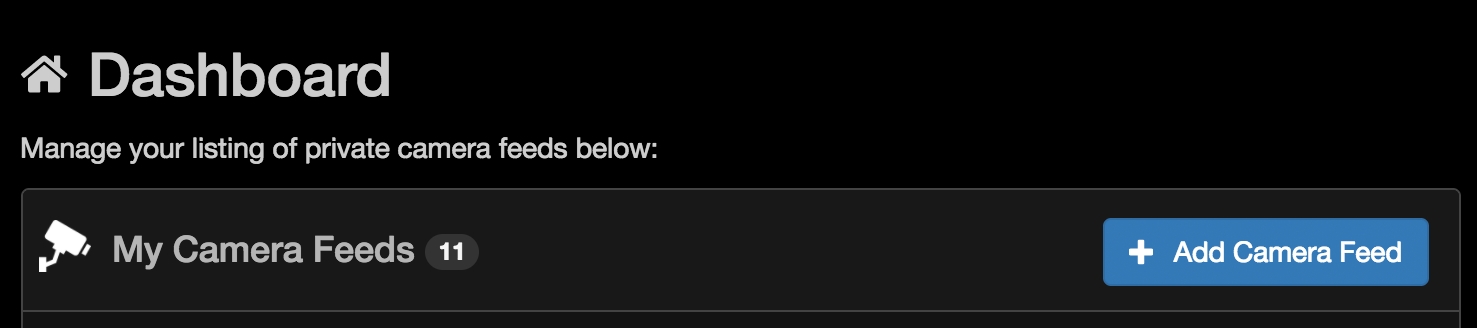
Camera Feed Editor
When adding a new camera feed or editing an existing camera feed, the camera feed editor will be displayed to enter the camera feed attributes and settings.
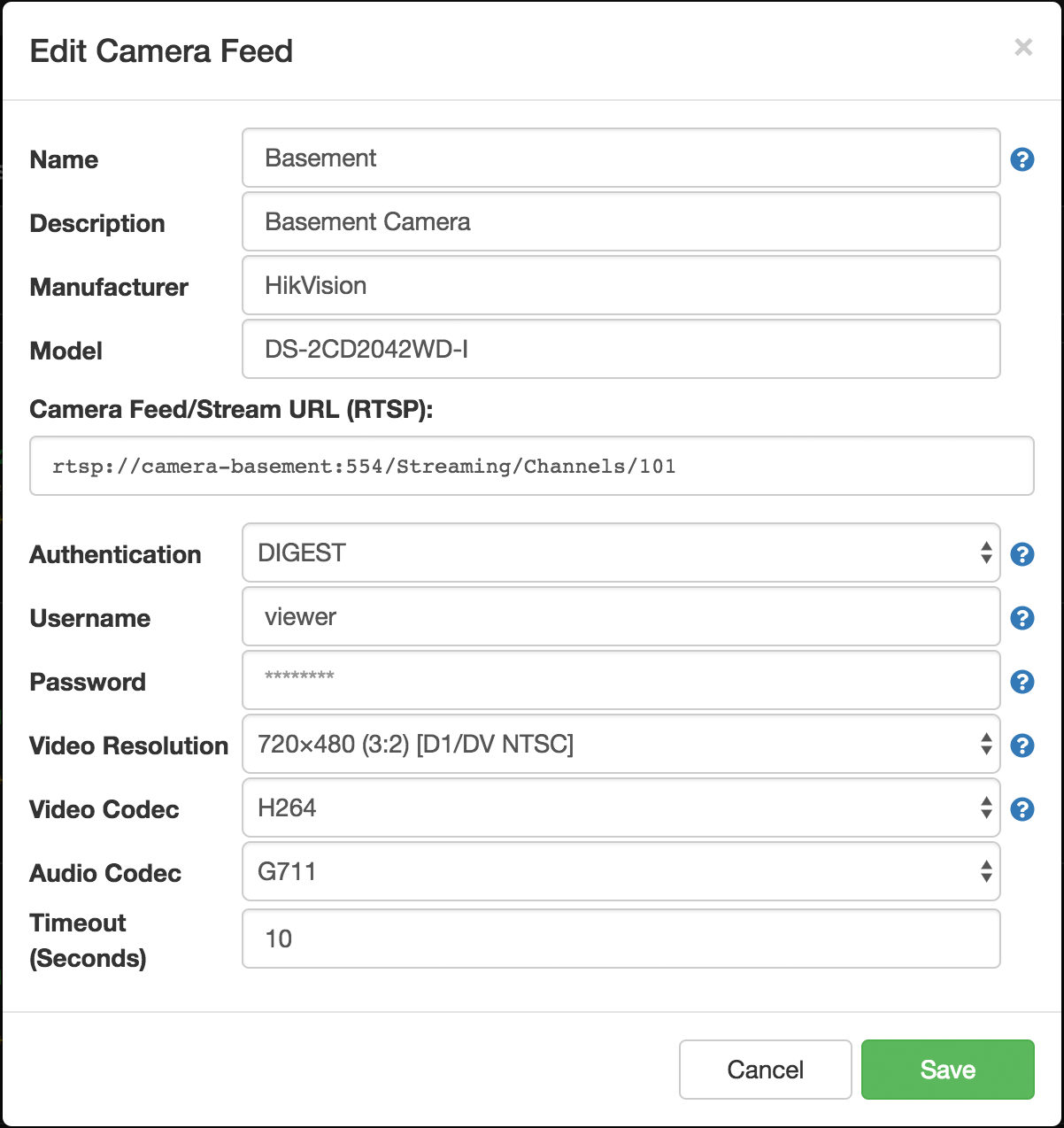
If you are using a Foscam or ReoLink camera, please see this page for a workaround:
Moncole Tips
If your camera feed is not working in Alexa, please use our Troubleshooting Guide to validate and test your camera.
Troubleshooting Guide