Validate Audio & Video Codecs
Using VLC to Validate Codecs
If the previous topic we used the VLC software to validate the RTSP URL and camera stream. Next, with the camera stream playing we will use VLC to validate the necessary audio and video codecs.
We need to validate that the video stream is in fact a H.264 encoded video stream and an AAC or G711 audio stream.
In the VLC menu (while the camera video window is selected) click the Window > Media Information menu item.
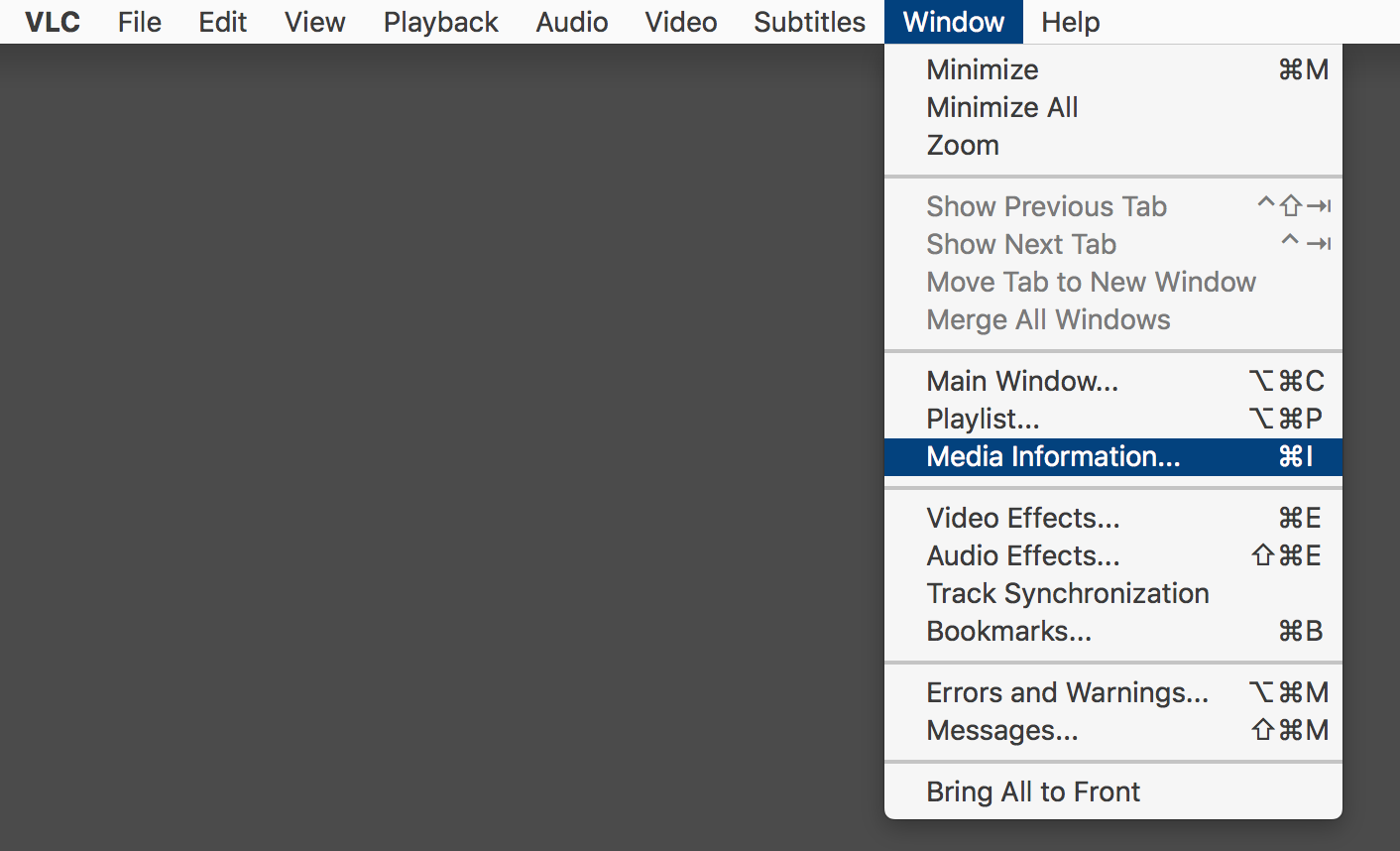
A new popup window will be opened and then select the Codec Details tab to see the actual information about the video and audio stream. Take a look at the streams and ensure a stream of type Video is listed that includes a codec using H.264.
If you camera or NVR does not support an audio channel, you will only see a single video stream listed.
You will also want to take a look at the streams and look for a stream type of Audio that includes a codec using “AAC” or “G711".
If you camera or NVR does support an audio channel, you will see a multiple streams listed.
Now that your camera's RTSP URL stream and both the video and audio codec have been independantly verified using VLC, you are ready to enter the camera feed into your Monocle account and test with your Alexa device.

